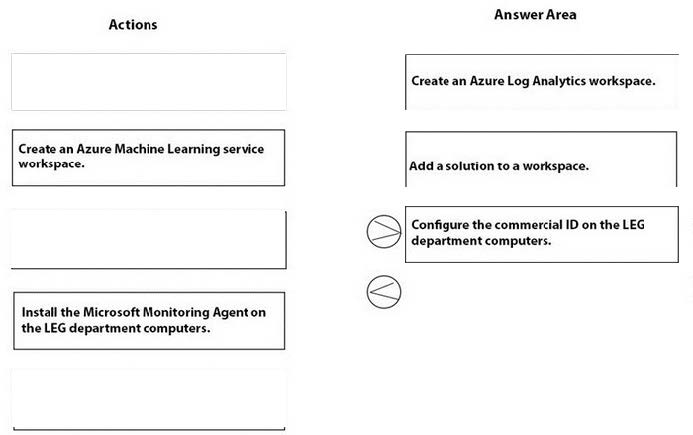
New Microsoft 365 exam solutions and certification changes
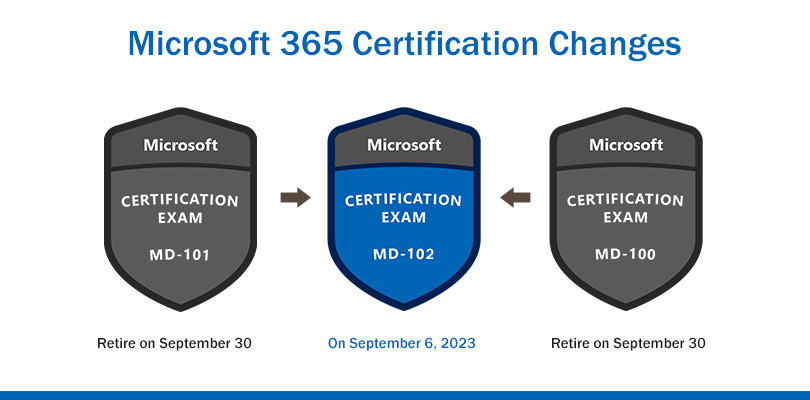
From a technician’s perspective, the change in Microsoft 365 certification is a very good phenomenon because it simplifies the certification steps. Yes, Exam MD-102: Endpoint Administrator integrates “Exam MD-100: Windows Client” and “Exam MD-101: Managing Modern Desktops”.
Of course, the certification courses and exams will also undergo some modifications accordingly.
Whether you are a technology professional who is fine-tuning your skills, or you are part of an organization that relies on these skills, you know that staying ahead of the curve in this rapidly changing environment requires proactiveness and adaptability
Next, I will introduce the differences and changes between Exam MD-102: Endpoint Administrator and the previous exams (MD-100, MD-101), and most importantly: the new Microsoft 365 certification: “MD-102 exam best solution“.
Microsoft: Microsoft 365 certifications Change
This is very important:
The new Microsoft 365 Certified: Endpoint Administrator Associate certification name better reflects the focus for professionals in this role, as the term endpoint more accurately characterizes the range of applicable devices used in solutions they manage. The associate level remains the same.
Plus, the new Exam MD-102: Endpoint Administrator (beta available in May 2023) will replace Exam MD-100: Windows Client and Exam MD-101: Managing Modern Desktops (both retiring on September 30, 2023). This change can help streamline your journey to certification.
Exam MD-100 and Exam MD-101 were scheduled to retire on July 31, 2023, however, that date was moved out to September 30, 2023. A replacement exam, Exam MD-102: Endpoint Administrator, is available and will move from beta to live status on September 6, 2023. On the same date, Microsoft 365 Certified: Modern Desktop Administrator Associate certification will be renamed to Microsoft 365 Certified: Endpoint Administrator Associate.
View more information and answers to your questions about the new Microsoft 365 MD-102 exam
MD-102, MD-101, MD-100: Differences and changes
When comparing the objectives of the three exams, MD-102 is primarily based on the previous exam, MD-101, but still contains some MD-100 objectives, as well as some new program years that reflect changes in Intune over the past few years. Now is also a good time to point out that Microsoft likes to change tool names frequently.
There are some MD-101 goals that are not part of MD-102, such as items related to Azure AD, including user and group management, and some topics about conditional access policies. After spending a few weeks working on the new exam, I also noticed that the Microsoft Deployment Toolkit domain targets have been narrowed, with only about half the items in the new exam description being in the old MD-101. However, those who are missing are still mostly covered by those who have moved in.
Some new features (not many) include remote help in Intune, Intune role-based access control, Intune connector for Active Directory, Locally Administered Passwords (LAPS) solution for Azure AD, Conditional Access with compliance status Policies and application protection strategies, Microsoft Tunnel for Intune, endpoint analysis and adoption scores, and some Android related skills. I also noticed that some of the skills on the MD-102 exam were rephrased for clarity.
This is a point of view that I like very much, and the analysis is very comprehensive. You can click to view the full text to get the complete content.
Microsoft MD-102 Exam Solution
This is the highlight of this article!
No matter how Microsoft 365 certification changes!
Maybe you have no experience with the MD-100 exam, the MD-101 exam, or the new target content of the MD-102 exam, that doesn’t matter!
Using leads4pass MD-102 exam solution: https://www.leads4pass.com/md-102.html (MD-102 dumps) can help you practice tests, not only improve your exam skills but also your understanding of new knowledge, The most important thing is to ensure 100% passing of the exam.
Verify Microsoft MD-102 exam practice questions online
| From | Number of exam questions (Free) | Related certifications Solution | Updated |
| leads4pass | 15 | Microsoft 365 | December 27, 2024 |
New Question 1:
You are creating a device configuration profile in Microsoft Intune. You need to configure specific OMA-URI settings in the profile. Which profile type template should you use?
A. Device restrictions (Windows 10 Team)
B. Identity protection
C. Custom
D. Device restrictions
Correct Answer: C
Windows client custom profiles use Open Mobile Alliance Uniform Resource Identifier (OMA-URI) settings to configure different features. These settings are typically used by mobile device manufacturers to control features on the device.
Reference: https://docs.microsoft.com/en-us/mem/intune/configuration/custom-settings-windows-10
New Question 2:
You have a Microsoft 365 E5 subscription.
You need to download a report that lists all the devices that are NOT enrolled in Microsoft Intune and are assigned an app protection policy.
What should you select in the Microsoft Intune admin center?
A. Reports, and then Device compliance
B. Apps, and then App protection policies
C. Devices, and then Monitor
D. Apps, and then Monitor
Correct Answer: D
New Question 3:
HOTSPOT
Your network contains an on-premises Active Directory domain named contoso.com that syncs to Azure AD.
A user named User1 uses the domain-joined devices shown in the following table.
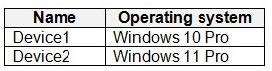
In the Microsoft Entra admin center, you assign a Windows 11 Enterprise E5 license to User1.
You need to identify what will occur when User1 next signs in to the devices.
What should you identify for each device? To answer, select the appropriate options in the answer area.
NOTE: Each correct selection is worth one point.
Hot Area:
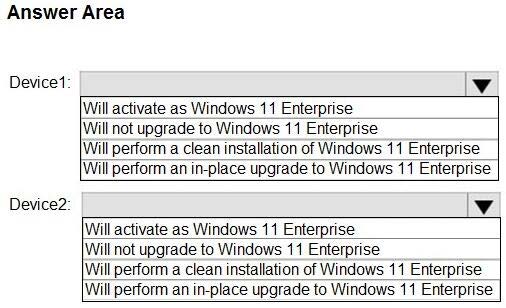
Correct Answer:
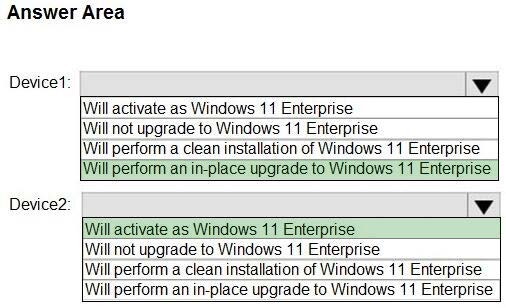
Box 1: Will perform an in-place upgrade to Windows 11 Enterprise Windows 10 Pro
Box 2: Will activate as Windows 11 Enterprise Windows 11 Pro
Windows 10 Pro supports the Subscription Activation feature, enabling users to “step-up” from Windows 10 Pro or Windows 11 Pro to Windows 10 Enterprise or Windows 11 Enterprise, respectively, if they are subscribed to Windows 10/11 Enterprise E3 or E5.
With Windows 10, version 1903 and later, the Subscription Activation feature also supports the ability to step-up from Windows 10 Pro Education or Windows 11 Pro Education to the Enterprise grade editions for educational institutions— Windows 10 Education or Windows 11 Education.
Reference: https://docs.microsoft.com/en-us/windows/deployment/windows-10-subscription-activation
New Question 4:
Your network contains an on-premises Active Directory domain and an Azure AD tenant.
The Default Domain Policy Group Policy Object (GPO) contains the settings shown in the following table.
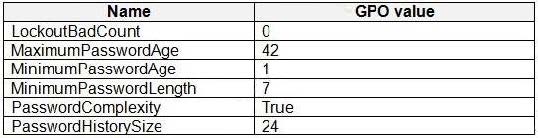
You need to migrate the existing Default Domain Policy GPO settings to a device configuration profile. Which device configuration profile type template should you use?
A. Administrative Templates
B. Endpoint protection
C. Device restrictions
D. Custom
Correct Answer: C
Deploy Password Policies using Intune Configuration Profiles | Device Restriction
We can use Intune device restriction profile to deploy password policies for Intune managed Windows 10 devices.
Reference:
https://howtomanagedevices.com/intune/2409/password-policies-using-intune
New Question 5:
HOTSPOT
You need to resolve the performance issues in the Los Angeles office.
How should you configure the update settings? To answer, select the appropriate options in the answer area.
NOTE: Each correct selection is worth one point.
Hot Area:
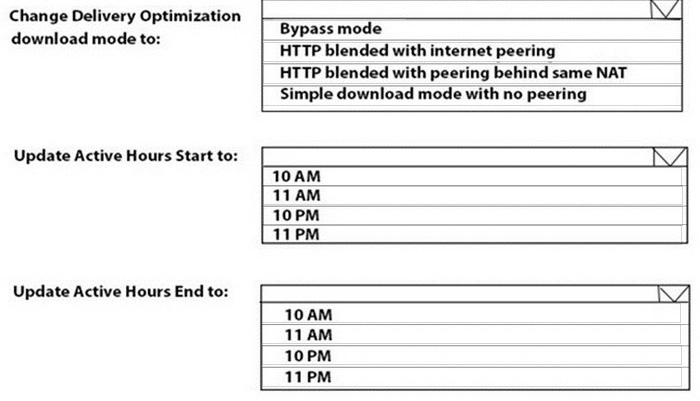
Correct Answer:
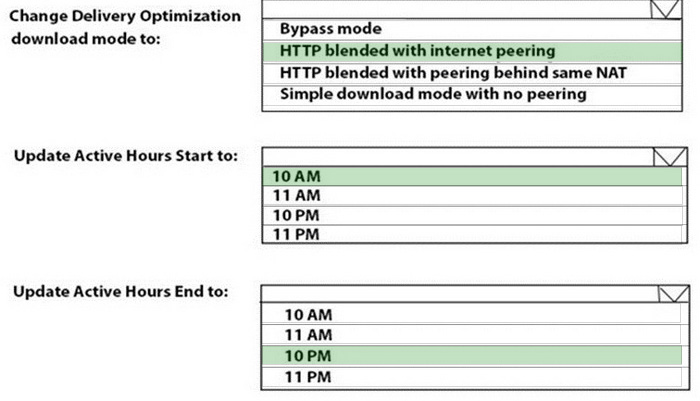
New Question 6:
You have a Microsoft 365 subscription that contains a user named User1 and uses Microsoft Intune Suite.
You use Microsoft Intune to manage devices that run Windows 11.
User provides remote support for 75 devices in the marketing department.
You need to add User1 to the Remote Desktop Users group on each marketing department device.
What should you configure?
A. an app configuration policy
B. a device compliance policy
C. an account protection policy
D. a device configuration profile
Correct Answer: C
New Question 7:
HOTSPOT
In Microsoft Intune, the device compliance policies are shown in the following table.
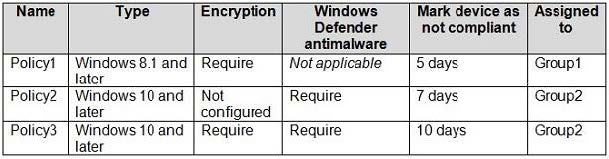
The Intune compliance policy settings are configured as shown in the following exhibit.
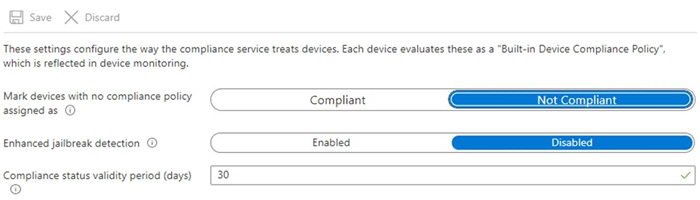
On June 1, you enroll Windows 10 devices in Intune as shown in the following table.

For each of the following statements, select Yes if the statement is true. Otherwise, select No. NOTE: Each correct selection is worth one point.
Hot Area:
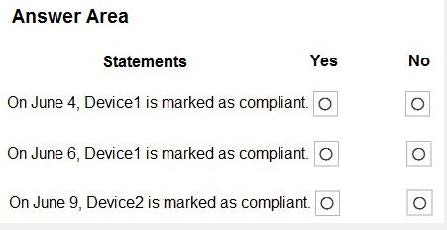
Correct Answer:
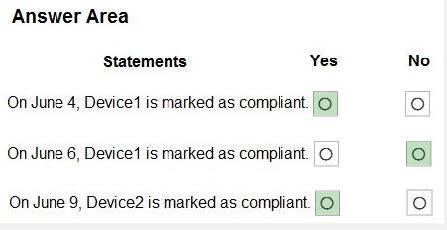
New Question 8:
DRAG DROP
Your on-premises network contains an Active Directory Domain Services (AD DS) domain.
You have an Azure subscription that contains a virtual network named VNet1. VNet1 contains five virtual machines and is NOT connected to the on-premises network.
You have a Microsoft 365 subscription that uses Microsoft Intune Suite.
You purchase Windows 365 Enterprise licenses.
You need to deploy Cloud PC. The solution must meet the following requirements:
All users must be able to access their Cloud PC at any time without any restrictions.
The users must be able to connect to the virtual machines on VNet1.
How should you configure the provisioning policy for Windows 365? To answer, drag the appropriate options to the correct settings. Each option may be used once, more than once, or not at all. You may need to drag the split bar between
panes or scroll to view content.
NOTE: Each correct selection is worth one point.
Select and Place:
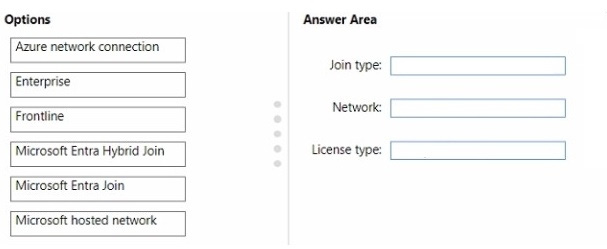
Correct Answer:
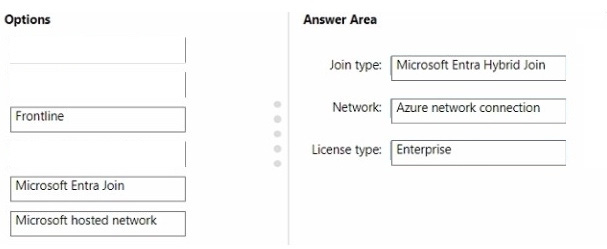
New Question 9:
Your network contains an Active Directory domain named contoso.com. The domain contains a computer named Computer1 that runs Windows 10. You have the groups shown in the following table.
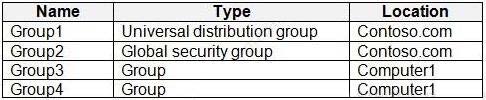
Which groups can you add to Group4?
A. Group2 only
B. Group1 and Group2 only
C. Group2 and Group3 only
D. Group1, Group2, and Group3
Correct Answer: A
A similar question was on the learn.microsoft.com website.
“You can add only domain security groups as members to Windows local groups. You cannot nest local Windows groups, and you cannot add domain distribution groups as members of local Windows groups. “
https://learn.microsoft.com/windows/win32/ad/adding-domain-objects-to-local-groups
Group 4 is a local group therefore Universal Distribution Groups cannot be nested.
Group 4 is a local group therefore other local Groups cannot be nested.
New Question 10:
You have a Microsoft 365 subscription that includes Microsoft Intune.
You plan to use Windows Autopilot to deploy Windows 11 devices.
You need to meet the following requirements during Autopilot provisioning:
1.
Display the app and profile configuration progress.
2.
Block users from using the devices until all apps and profiles are installed What should you configure?
A. an app configuration policy
B. an app protection policy
C. an enrollment device platform restriction
D. an enrollment status page
Correct Answer: D
https://learn.microsoft.com/en-us/mem/intune/enrollment/windows-enrollment-status
New Question 11:
You have an on-premises server named Server1 that hosts a Microsoft Deployment Toolkit (MDT) deployment share named MDT1.
You need to ensure that MDT1 supports multicast deployments.
What should you install on Server1?
A. Multipath I/O (MPIO)
B. Multipoint Connector
C. Windows Deployment Services (WDS)
D. Windows Server Update Services (WSUS)
Correct Answer: C
Multicast requires that Windows Deployment Services (WDS) is running on Windows Server 2008 or later.
New Question 12:
You have a Microsoft 365 subscription that uses Microsoft Intune.
You need to ensure that you can deploy apps to Android Enterprise devices.
What should you do first?
A. Create a configuration profile.
B. Add a certificate connector.
C. Configure the Partner device management settings.
D. Link your managed Google Play account to Intune.
Correct Answer: D
Connect your Intune account to your Managed Google Play account.
Managed Google Play is Google\’s enterprise app store and sole source of applications for Android Enterprise in Intune. You can use Intune to orchestrate app deployment through Managed Google Play for any Android Enterprise scenario (including personally-owned work profile, dedicated, fully managed, and corporate-owned work profile enrollments).
Reference: https://docs.microsoft.com/en-us/mem/intune/apps/apps-add-android-for-work
https://docs.microsoft.com/en-us/mem/intune/enrollment/connect-intune-android-enterprise
New Question 13:
DRAG DROP
You need to meet the technical requirements for the LEG department computers.
Which three actions should you perform in sequence? To answer, move the appropriate actions from the list of actions to the answer area and arrange them in the correct order.
Select and Place:
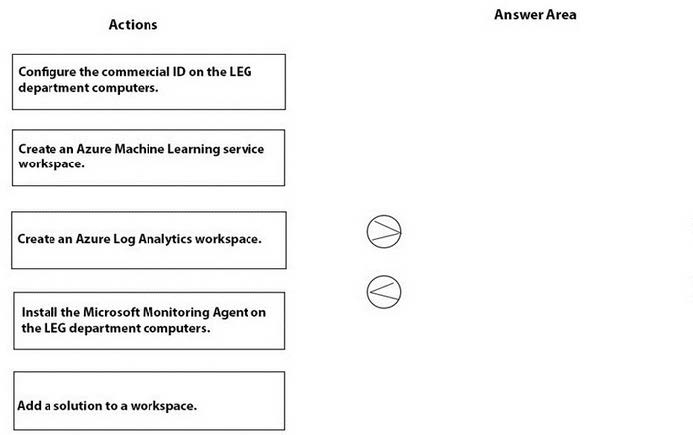
Correct Answer:
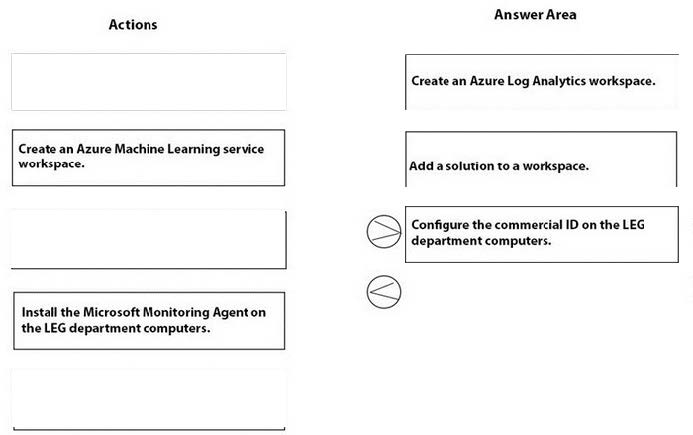
New Question 14:
HOTSPOT
Your network contains an Active Directory domain named adatum.com. The domain contains two computers named Computer1 and Computer2 that run Windows 10. Remote Desktop is enabled on Computer2.
The domain contains the user accounts shown in the following table.
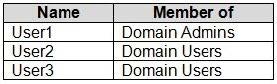
Computer2 contains the local groups shown in the following table.
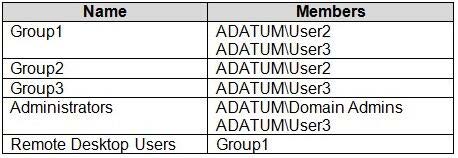
The relevant user rights assignments for Computer2 are shown in the following table.

For each of the following statements, select Yes if the statement is true. Otherwise, select No. NOTE: Each correct selection is worth one point.
Hot Area:
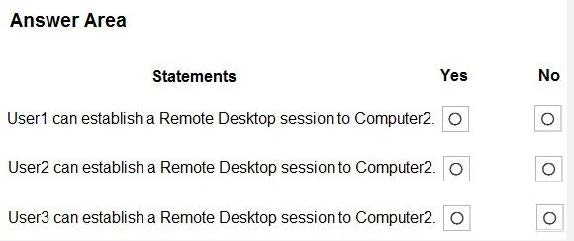
Correct Answer:
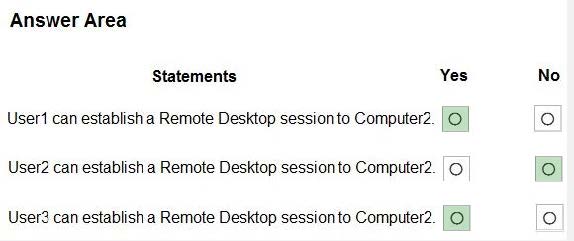
New Question 15:
You need to ensure that computer objects can be created as part of the Windows Autopilot deployment. The solution must meet the technical requirements. To what should you grant the right to create the computer objects?
A. Server1
B. DC1
C. GroupA
D. Server2
Correct Answer: A
The Intune connector for Active Directory is installed on Server1. Contoso must meet the following technical requirements:
1.
Users in GroupA must be able to deploy new computers.
2.
Administrative effort must be minimized.
Note: To be clear, the entire domain join process will work without any direct connection to the on-premise network and domain controllers. The computer object is created on-premises through the Intune Connector for Active Directory triggered by the Windows Autopilot and Intune.
Reference: https://blog.matrixpost.net/set-up-windows-autopilot-production-environment-part-2/
…
Microsoft 365 Certified: MD-102 exam solution contains 334 exam questions and answers, providing two practice methods, PDF and VCE. Download the complete MD-102 exam questions: https://www.leads4pass.com/md-102.html Helping you stand out in a rapidly changing environment.
You may also like
Recent Posts
Categories
Microsoft Exam Dumps PDF Download
Microsoft Azure Exam PDF Free Download
- Microsoft az-104 PDF Free Download
- Microsoft az-120 PDF Free Download
- Microsoft az-140 PDF Free Download
- Microsoft az-204 PDF Free Download
- Microsoft az-220 PDF Free Download
- Microsoft az-305 PDF Free Download
- Microsoft az-400 PDF Free Download
- Microsoft az-500 PDF Free Download
- Microsoft az-700 PDF Free Download
- Microsoft az-800 PDF Free Download
- Microsoft az-801 PDF Free Download
Microsoft Data Exam PDF Free Download
- Microsoft AI-102 PDF Free Download
- Microsoft DP-100 PDF Free Download
- Microsoft DP-203 PDF Free Download
- Microsoft DP-300 PDF Free Download
- Microsoft DP-420 PDF Free Download
- Microsoft DP-600 PDF Free Download
Microsoft Dynamics 365 Exam PDF Free Download
- Microsoft MB-230 PDF Free Download
- Microsoft MB-240 PDF Free Download
- Microsoft MB-310 PDF Free Download
- Microsoft MB-330 PDF Free Download
- Microsoft MB-335 PDF Free Download
- Microsoft MB-500 PDF Free Download
- Microsoft MB-700 PDF Free Download
- Microsoft MB-800 PDF Free Download
- Microsoft MB-820 PDF Free Download
- Microsoft pl-100 PDF Free Download
- Microsoft pl-200 PDF Free Download
- Microsoft pl-300 PDF Free Download
- Microsoft pl-400 PDF Free Download
- Microsoft pl-500 PDF Free Download
- Microsoft pl-600 PDF Free Download
Microsoft 365 Exam PDF Free Download
- Microsoft MD-102 PDF Free Download
- Microsoft MS-102 PDF Free Download
- Microsoft MS-203 PDF Free Download
- Microsoft MS-700 PDF Free Download
- Microsoft MS-721 PDF Free Download
Microsoft Fundamentals Exam PDF Free Download
- Microsoft 62-193 PDF Free Download
- Microsoft az-900 PDF Free Download
- Microsoft ai-900 PDF Free Download
- Microsoft DP-900 PDF Free Download
- Microsoft MB-910 PDF Free Download
- Microsoft MB-920 PDF Free Download
- Microsoft pl-900 PDF Free Download
- Microsoft MS-900 PDF Free Download
Microsoft Certified Exam PDF Free Download
Recent Comments